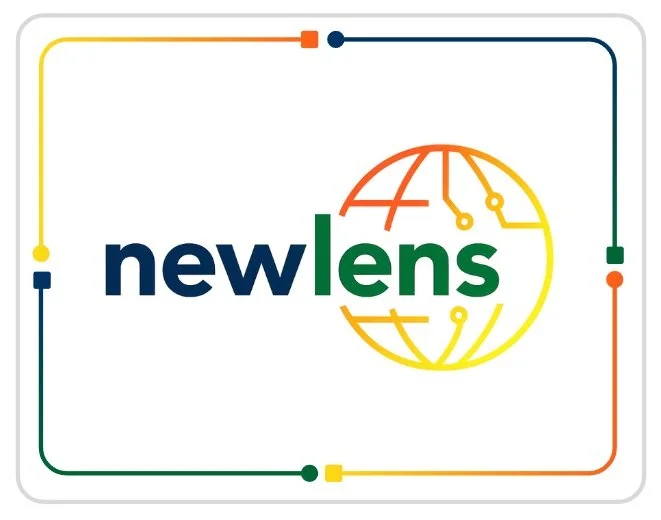Using Projects to provide essential context for your ChatGPT - by Mat Keys
To get the best out of ChatGPT, context is everything.
Generative AI works by predicting language based on the information it’s given. Without context, outputs can be generic and less consistent - useful, but sometimes restrictive. With the right context, ChatGPT becomes sharper, more accurate, and far more tailored to your needs.
In my last blog, I looked at global settings and customisation options that can shape your experience. Projects take this further, allowing you to create dedicated spaces with their own instructions, files, and memory.
Now that Projects are available even to free-tier users, it’s the perfect time to start using them.
What are Projects?
Projects sit above your chat history, acting like folders. Each one can contain:
Multiple chats
Custom instructions that override your global settings
Files that every chat in the project can reference
Built-in memory specific to that project
This means each Project can be configured as a focused workspace, with its own purpose, tone, and supporting materials.
Why Projects are helpful
Projects give you control and structure. Key benefits include:
Organisation: keep related chats, files, and settings together.
Focus: reduce distraction by separating contexts (e.g. “Marketing content” vs. “Learning Python”).
Consistency: apply the same tailored instructions across multiple chats within a project.
Privacy control: start fresh by isolating a project from your global memory.
Cross-device continuity: pick up your project seamlessly across web and mobile.
Instead of scrolling through a single long list of chats, you can structure your work in a way that makes sense to you.
Getting started
It’s easy to create a Project. Just click the New Project icon.
You’ll then make a few important selections based on how you want the project to function:
Name and icon/colour
Choose something descriptive. You can rename or change the icon later via the three dots in the top-right corner under Edit Project.
Memory settings
Decide whether the project will use your global memory or stay isolated as a clean slate. This choice is only available at creation, so think carefully about how you want to separate personal and professional use.
Once created, your Project appears as a folder. From there, you can begin customising it.
Options inside Projects
Custom instructions
Every project can have its own instructions. This means you can set a different role, tone, or objective depending on the task. For example:
“Act as my personal trainer. Provide concise guidance on my workouts and nutrition.”
Instructions can be short or very detailed some projects work well with a few lines, others with several hundred words. Experiment and see what suits your needs. You can edit project instructions anytime through the three dots in the top-right corner.
Tip: if your instructions are becoming elaborate, use ChatGPT itself to help draft or refine them.
File uploads
Upload files that are available to every chat in the project. This is invaluable for reference material: reports, guidelines, spreadsheets, or course notes. —— add pic for this
For example, in a fitness project you might upload 12 months of training data so ChatGPT has a baseline to work from.
Whatever it is, the way you tell your story online can make all the difference.
Best practices for Projects
Keep instructions clear and specific. A vague prompt like “help me with marketing” won’t be as effective as:
“Support me in drafting LinkedIn posts. Write in a professional but approachable tone, use UK spelling, and always suggest three hook options. Provide critique, check for errors, and comment on tone.”Be strategic with files. Upload only what you’ll reuse regularly. A 200-page manual is fine - but random notes will just clutter.
Name projects clearly. “Q3 Marketing Campaign” is more useful than “Stuff.”
Review and refine. As your needs change, so should your project instructions and files.
Example use cases
Business: A project for sales team reviews, with templates, KPI definitions, and performance summaries.
Personal: A health and fitness project with workout logs, nutrition tracking, and progress notes.
Learning: A coding project that includes uploaded course materials and your own practice tasks.
Content creation: A social media project that references brand guidelines and sample posts.
Research: A project dedicated to summarising and comparing reference PDFs on a topic.
Closing thought
The better the context, the better the output.
Projects give you a structured way to provide that context - through instructions, files, and memory - all in one organised workspace.
Now that Projects are available on the free tier, there’s no reason not to start. Whether you’re creating content, managing work, or learning something new, Projects make ChatGPT more focused, more consistent, and more useful.