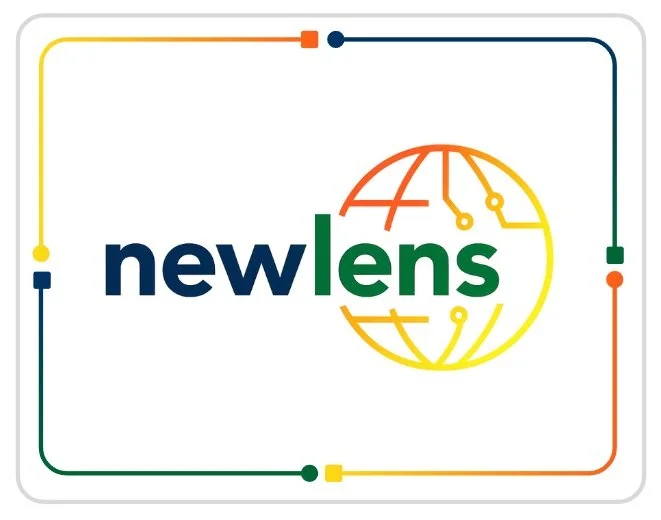Configuring ChatGPT to be your personal assistant - by Mat Keys
To me, ChatGPT still feels like a marvel of technology. Its ability to lighten workloads, structure ideas, and turn rough thoughts into meaningful outputs is impressive. Even out of the box, it’s a powerful tool.
That said, there are a few important configuration steps that can significantly improve the quality of your experience. This short guide runs through the basics.
1. Taking care of your data
(Settings → Data Controls)
The first and most important step is managing your data settings. By default, ChatGPT may use your conversations to help improve the model. If that raises privacy concerns, you can disable this option:
Go to Settings → Data Controls
Switch off “Improve the model for everyone”
Unless you’re keen to contribute your data for training, this should be your first change.
2. Enable memory
(Settings → Personalisation)
Memory lets ChatGPT reference past chats and build a profile of how best to respond to you. When enabled, it can:
Recall preferences across conversations
Offer more consistent advice
Adapt to your style over time
You can toggle memory on or off and clear it whenever you want, so you stay in control.
3. Personality
(Settings → Personalisation, Custom instructions)
Giving ChatGPT a consistent personality can really streamline the experience.
There are a few on offer here, my favorite is ‘Robot’ as it can really help clear out the ChatGPT ‘Fluff!’
4. Custom instructions
(Settings → Personalisation → Custom Instructions)
This is where you start shaping ChatGPT to fit you. You can:
Add basic information (name, role, focus areas)
Define personality traits (via typed text or by selecting traits)
Set tone and style preferences
Spending just a few minutes here pays off. It can change the tone of the outputs and make the whole experience feel more tailored and relevant.
Adding instructions like:
‘Search for flaws in my logic and suggest improvements’
or
‘Search for issues I may have overlooked or missed’
can really change the structure of the responses that you get.
Why it matters
These settings may look small, but together they can transform your ChatGPT experience. You move from a generic tool to one that feels tuned to your context, your data, and your way of working.
Even at a basic level, ChatGPT becomes far more effective when configured with care.